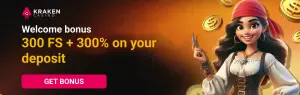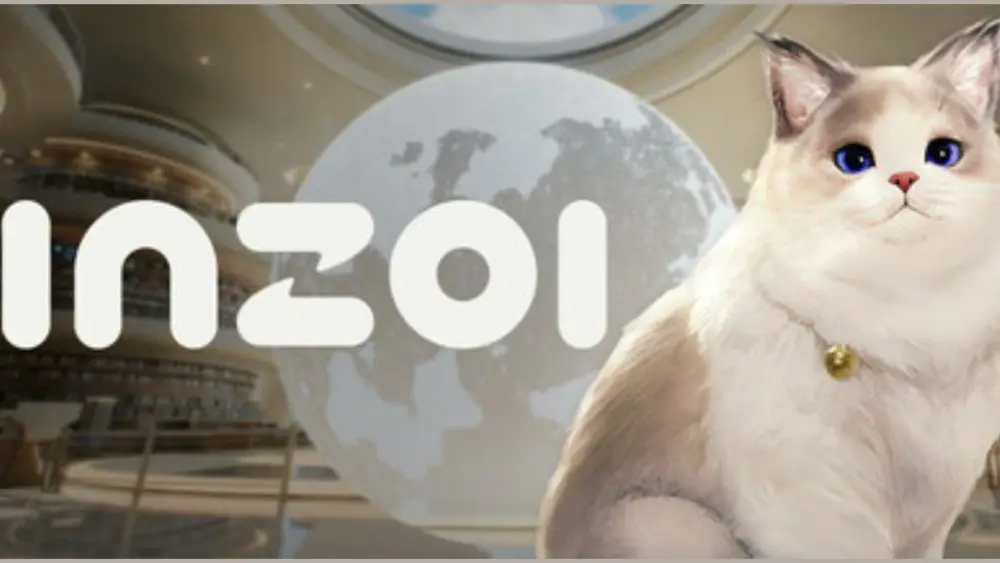The situation when inZOI doesn’t start up occurs more often than it may seem. The game stops responding after clicking, hangs on the splash screen, or doesn’t reach the main menu. The problem may lie in system settings, conflicts with the video driver, unstable build, or a corrupted configuration file. A direct restart rarely resolves the situation. A step-by-step approach is necessary, where each link eliminates a separate level of failure.
Technical reasons why inZOI doesn’t start up
Before delving into the game’s settings, it’s important to rule out system failures. Even with minimal requirements, startup depends on the OS’s stability, library integrity, and correct environment operation. The game may not open if the required Visual C++ Redistributable build is missing. This also applies to DirectX—especially when switching between DX11 and DX12. Even with the library installed, version conflicts are possible. If inZOI doesn’t start up, in some cases, the reason is the lack of access to internal files. The game’s EXE doesn’t get permission to work with the Temp folder, AppData, or virtual paths. To check, it should be launched as an administrator.

Common symptoms: hanging, crashing, unresponsiveness
The error is not always accompanied by a message. Sometimes the window simply doesn’t appear. Less frequently, the game closes immediately after the logo. If inZOI hangs on a black screen, it may indicate a rendering failure—a problem with the GPU or API. In cases where crashes occur 10-15 seconds after startup, it’s often due to an internal settings conflict. For example, an incorrect resolution set in the config that is incompatible with the current screen. A conflict between DLSS and an unsupported video card model is also possible.
Graphics settings—optimization without excess
Even powerful video cards don’t always handle the non-standard graphic start concept. If inZOI doesn’t start up immediately after the logo or only reaches the beginning animation, the primary reason is that the video system can’t handle a scene with maximum effects density. The main challenge here is the automatic activation of next-gen features.
Frame Generation is one of them. This technology generates additional frames between real ones, creating the appearance of smoothness. However, this approach requires a free memory reserve of the video card and a powerful core. When ray tracing is activated, the load doubles. If a level with reflections, water effects, dust, or dynamic lighting is loaded at this moment, inZOI simply won’t start up: the game hangs at the start or crashes immediately without a window.
FSR—resolution scaling technology. In theory, it simplifies rendering, but in practice, it causes instability, especially in windowed modes. If FSR is activated at a non-standard resolution (e.g., 1280×720 on a 1440p monitor), the screen may flicker, the interface may not load, and the cursor may disappear. The result is the same: inZOI doesn’t start up, and the reason is not in the system but in the incorrect FSR rendering logic.
DLSS, in turn, conflicts with outdated drivers. Even a top-tier RTX doesn’t guarantee startup if the wrong library version is installed. The game doesn’t output an error—it simply closes. On laptops with hybrid graphics (Intel + NVIDIA), the window sometimes tries to load on the integrated chip. The power-saving profile of Windows may prevent switching to the discrete GPU. Without manually specifying the preferred adapter in the driver settings, inZOI doesn’t start up at all.
inZOI doesn’t start up due to configuration and hardware issues
Even meeting the system requirements doesn’t guarantee startup. A too common reason why inZOI doesn’t start up is hidden BIOS changes or manual overclocking. If the XMP memory profile is activated but the motherboard doesn’t fully support it, the game may freeze during RAM initialization. Frequencies above 3600 MHz with unstable timings lead to a crash at startup or failure when loading a location.
UEFI versions also play a role. An outdated firmware may not correctly allocate resources between the CPU and GPU. This is especially critical for processors using hybrid architectures (P/E cores). Some inZOI builds only recognize older cores and throw an initialization error at startup.
Utilities like MSI Afterburner, ASUS GPU Tweak, or Ryzen Master can affect the game even in the background. They change frequencies, voltages, fan speeds. Even without visible overclocking, their operation affects video memory behavior. Disabling these programs before startup often solves the problem when inZOI doesn’t start up and doesn’t even show the initial screen.
Storage and access: saves as a source of failure
One of the most underestimated reasons why inZOI doesn’t start up is corrupted or unstable saves. This is particularly relevant when using custom levels, unofficial add-ons, or mods. If a user launched a map with a non-standard structure, the game may hang on the next launch, trying to load an inaccessible object.
The file saves.dat is a failure point. When its structure is corrupted, this file causes a loading chain closure. The game goes into an endless loading screen or hangs when trying to open the main menu. Visually, it may seem like the system has frozen, but the process is still active. Solution: temporarily rename the saves folder or delete it entirely with a backup.
Also, if a profile is associated with an incorrect location or has an incorrect flag (e.g., “game in progress” without completion), inZOI doesn’t start up—instead, a freeze occurs on a black screen. Some users try to restore progress manually. However, without a precise understanding of the XML or JSON structure inside the file, an even greater failure is possible. In this case, it’s better to create a new profile, go through the introduction, and try to connect the old saves later, manually checking for integrity.

Interface and inZOI window elements: issues and consequences
If the window starts up but the interface is unresponsive, the system likely operates in a multi-monitor mode. The game may open beyond the screen boundaries. Or—it may use the wrong refresh rate. Incorrect resolution leads to the inability to interact with the menu. In case of hangs when switching between settings items, the cause lies in V-Sync activated over G-Sync or FreeSync. Deleting the config.ini file and reinitializing resolves this anomaly.
Conclusion
The situation when inZOI doesn’t start up doesn’t indicate a critical breakdown. It’s a test of system stability. Properly addressing inZOI failures requires structure, not guesswork. It’s the step-by-step logic that determines whether the startup will be successful. Players shouldn’t rely on luck. It’s not the processor’s power that works, but the sequence of actions.
 en
en  ru
ru  de
de  ar
ar  es
es  hi
hi  fr
fr  nl
nl  it
it  pt
pt  el
el